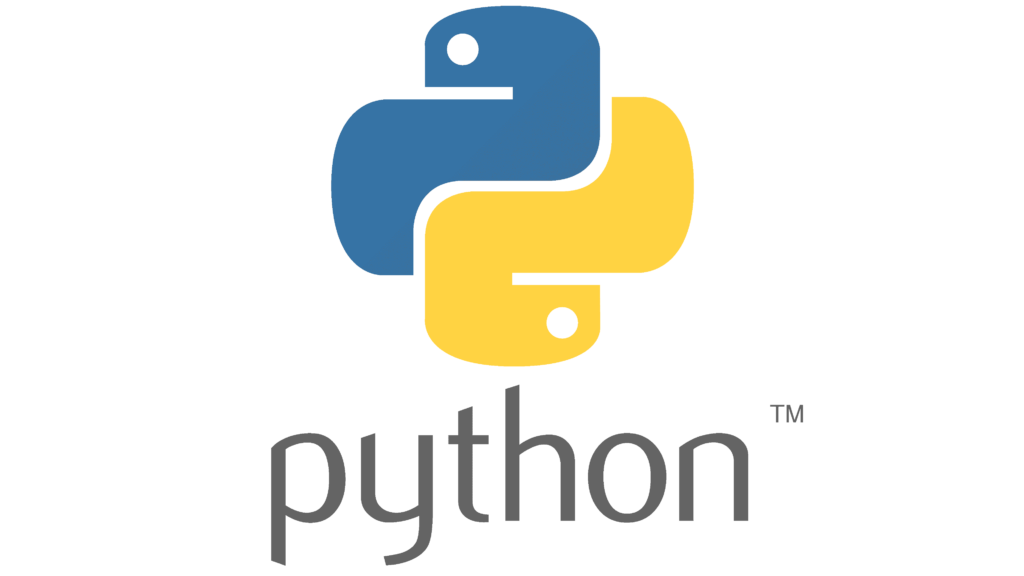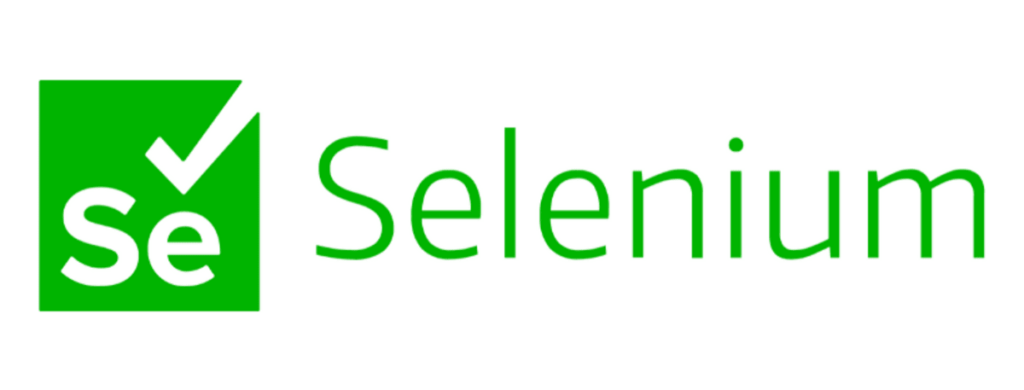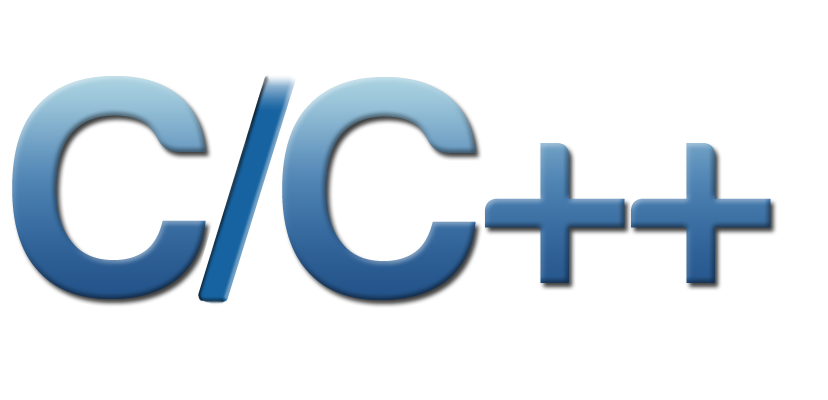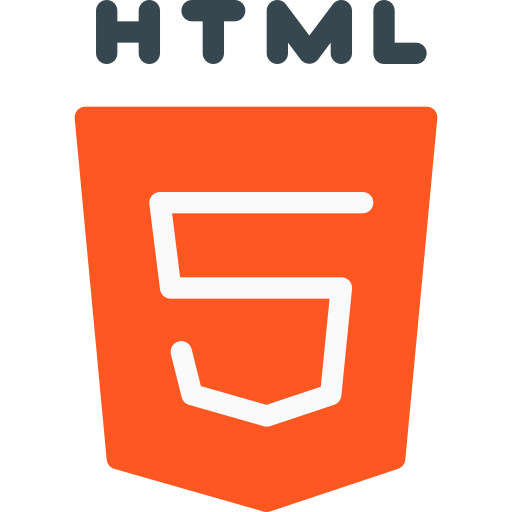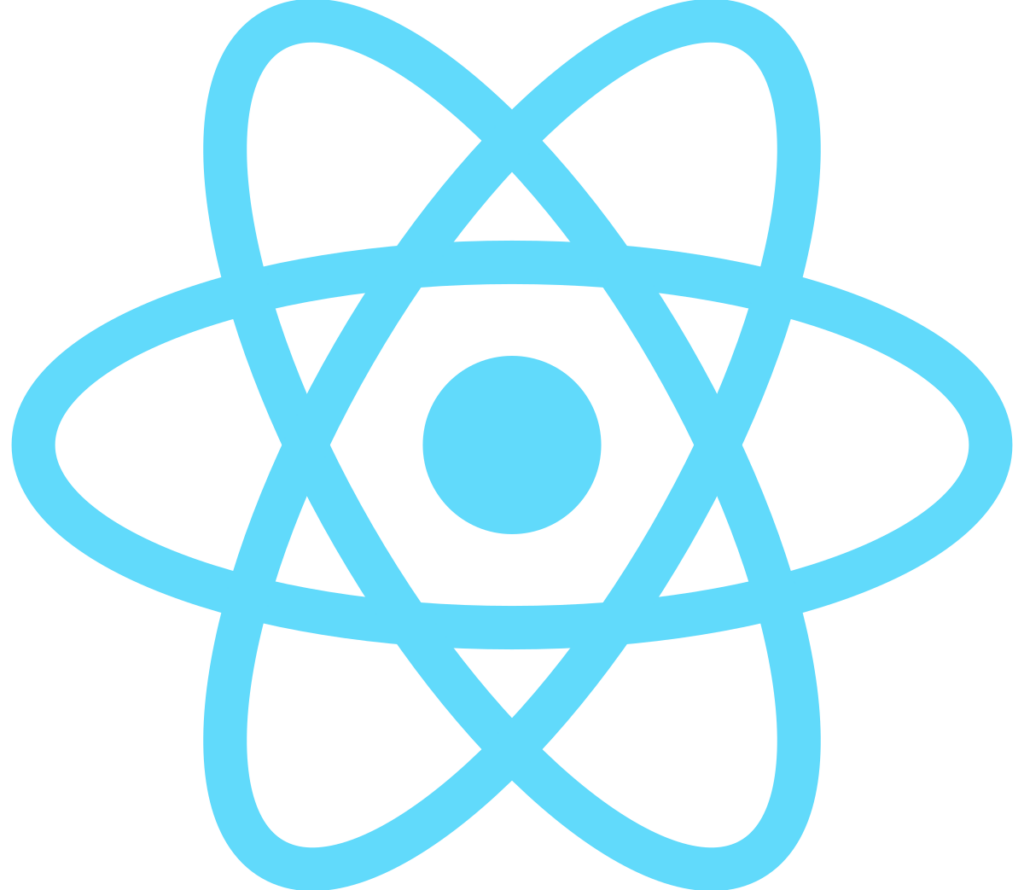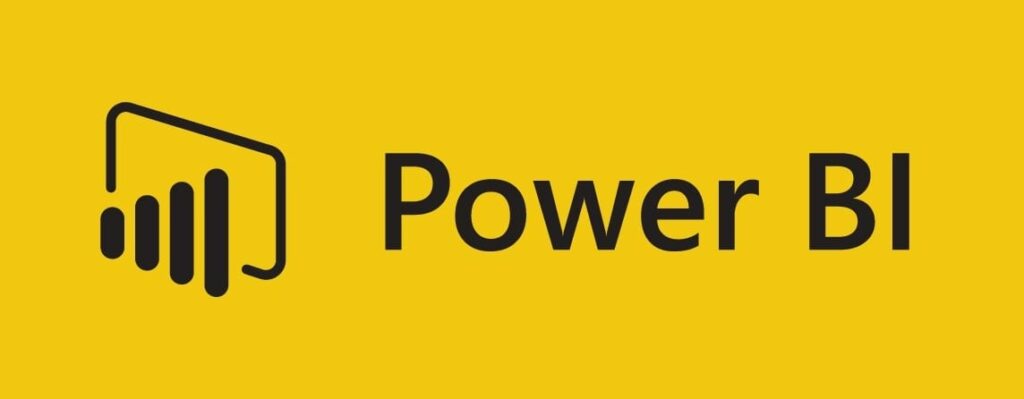
Course Details
- Category
- Data Warehousing(ETL)
- Mode of Training
- Online/Offline
- Duration
- 3 - 4 months
- Fees
- ₹ 2000
Course Features
Instructor led Sessions
Real-life Case Studies
Assignment
Certification
Instructor led Sessions
Power BI Training
Oranium Tech introducing some amazing content on Power BI. Looking for a professional platform to learn the Power BI Course in Chennai? Join Oranium Tech! Power BI Training in Chennai at Oranium Tech delivers the students with a comprehensive learning experience of the Struts Framework, Architecture, and its Lifecycle in real-time practices under the mentorship of Expert Professionals. By the end of the Power BI training program at Oranium Tech, you will become well-versed with its Environment, Setup, Configurations, Database Actions, Interceptors, Types Conversion, Tags, Themes, Templates, Exceptional
Handling, and Validations.
Course Syllabus
• Data Visualization, Reporting
• Business Intelligence (BI), Traditional BI, Self-Serviced BI
• Cloud Based BI, On Premise BI
• Power BI Products
• Power BI Desktop (Power Query, Power Pivot, Power View)
• Flow of Work in Power BI Desktop
• Power BI Report Server, Power BI Service, Power BI Mobile Flow
• Of Work in Power BI / Power BI Architecture
• A Brief History of Power BI
• Data Transformation, Benefits of Data Transformation
• Shape or Transform Data using Power Query
• Overview of Power Query / Query Editor, Query Editor User Interface The
• Ribbon (Home, Transform, Add Column, View Tabs)
• The Queries Pane, The Data View / Results Pane, The Query Settings Pane, FormulaBar
• Saving the Work
• Datatypes, Changing the Datatype of a Column Filter
• in Power Query
• Auto Filter / Basic Filtering
• Filter a Column using Text Filters
• Filter a Column using Number Filters
• Filter a Column using Date Filters
• Filter Multiple Columns
• Remove Columns / Remove Other Columns
• Name / Rename a Column
• Reorder Columns or Sort Columns
• Add Column / Custom Column Split
• Columns
• Merge Columns
• PIVOT, UNPIVOT Columns
• Transpose Columns
• Header Row or Use First Row as Headers
• Keep Top Rows, Keep Bottom Rows Keep
• Range of Rows
• Keep Duplicates, Keep Errors
• Remove Top Rows, Remove Bottom Rows, Remove Alternative Rows
• Remove Duplicates, Remove Blank Rows, Remove Errors
• Group Rows / Group By
• IF..ELSE Conditions, Transform Column () Types
• Remove Columns (), Split Columns (),Replace Value()
• Table. Distinct Options and GROUP BY Options Table. Group (), Table. Sort () with Type
Conversions PIVOT
• Operation and Table. Pivot(). List Functions Using
• Parameters with M Language
• Data Modeling Introduction
• Relationship, Need of Relationship
• Relationship Types / Cardinality in General
• One-to-One, One-to-Many (or Many-to-One), Many-to-Many
• AutoDetect the relationship, Create a new relationship, Edit existing relationships
• Make Relationship Active or Inactive
• Delete a relationship
• What is DAX, Calculated Column, Measures
• DAX Table and Column Name Syntax
• Creating Calculated Columns, Creating Measures Calculated
• Columns Vs Measures
• DAX Syntax & Operators
• DAX Operators
• Types of Operators
• Arithmetic Operators, Comparison Operators, Text Concatenation Operator, Logical
• Operators
• Date and Time Functions
• Text Functions
• ogical Functions
• Math & Statistical Functions
• Filter Function
• YEAR, MONTH, DAY
• WEEKDAY, WEEKNUM
• FORMAT (Text Function) à Month Name, Weekday Name
• DATE, TODAY, NOW
• HOUR, MINUTE, SECOND, TIME
• DATEDIFF, CALENDAR
• Creating Date Dimension Table
• LEN, CONCATENATE (&)
• LEFT, RIGHT, MID UPPER, LOWER
• TRIM, SUBSTITUTE, BLANK
• IF
• TRUE, FALSE NOT, OR, IN, AND
• IFERROR SWITCH
• INT
• ROUND, ROUNDUP, ROUNDDOWN
• DIVIDE
• EVEN, ODD
• POWER, SIGN
• SQRT, FACT
• SUM, SUMX
• MIN, MINX
• MAX, MAXX
• COUNT, COUNTX
• AVERAGE, AVERAGEX
• COUNTROWS, COUNTBLANK
• CALCULATE
• ALL
• RELATED
• Report View
• Fields Pane, Visualizations pane, Ribbon, Views, Pages Tab, Canvas Visual
• Interactions
• Interaction Type (Filter, Highlight, None)
• Visual Interactions Default Behavior, Changing the Interaction
• Using grouping, Creating Groups on Text Columns
• Using binning, Creating Bins on Number Column and Date Columns
• Sorting Data in Visuals
• Changing the Sort Column, Changing the Sort Order
• Sort using column that is not used in the Visualization
• Sort using the Sort by Column button
• Hierarchy Introduction, Default Date Hierarchy
• Creating Hierarchy, Creating Custom Date Hierarchy
• Change Hierarchy Levels
• Drill-Up and Drill-Down Reports
• Data Actions, Drill Down, Drill Up, Show Next Level
• Visualizing Data, Why Visualizations
• Visualization types, Create and Format Bar and Column Charts
• Create and Format Stacked Bar Chart Stacked Column Chart Create and Format Clustered Bar Chart, Clustered Column Chart
• Create and Format 100% Stacked Bar Chart, 100% Stacked Column Chart Createand Format Pie and Donut Charts
• Create and Format Scatter Charts
• Create and Format Table Visual, Matrix Visualization
• Line and Area Charts
• Create and Format Line Chart, Area Chart, Stacked Area Chart
• Combo Charts
• Create and Format Line and Stacked Column Chart, Line and Clustered ColumnChart
• Create and Format Ribbon Chart, Waterfall Chart, Funnel Chart
• Power BI Service Introduction, Power BI Cloud Architecture
• Creating Power BI Service Account, SIGN IN to Power BI Service Account
• Publishing Reports to the Power BI service, Import / Getting the Report to PBI ServiceMy
• Workspace / App Workspaces Tabs
• DATASETS, WORKBOOKS, REPORTS, DASHBOARDS
• Working with Datasets, Creating Reports in Cloud using Published Datasets
• Pin Visuals and Pin LIVE Report Pages to Dashboard
• Advantages of Dashboards
• Interacting with Dashboards
• Formatting Dashboard
• Sharing Dashboard